Modeling tutorial for beginners which introduce Scatter (compound object).
As the author (Jonas) said, 1 GB of ram (or more) required.
Autodesk 3ds Max Tech Blog




This is a simple clock device setup with less modeling and focused on animation. I packed in archive:
PDF file;
MAX final scene;
animated video preview;

This is a ScriptSpot form topic which I recommend not only to coders of course. Here the folks discuss how to control array of objects. Well, the topic was open by user who wants to do this by modifier. But why exactly this way is not clear. Briefly, wiring params is enough for this kind of tasks. Also cotroller instances do great job on this point.
Just read the topic and comment if you have something useful to share about.
on applybutton pressed do
(
for obj in lights where obj.isSelected do
if isProperty obj #rgb do
obj.rgb = rgbcolor.color
)
fn applyLightsColor clr = (
for obj in lights where obj.isSelected do
if isProperty obj #rgb do obj.rgb = clr
)
mapped function applyLightsColor obj clr = (
if (superClassOf obj == lights) and \
if (obj.isSelected) and \
if (isProperty obj #rgb) do obj.rgb = clr
)

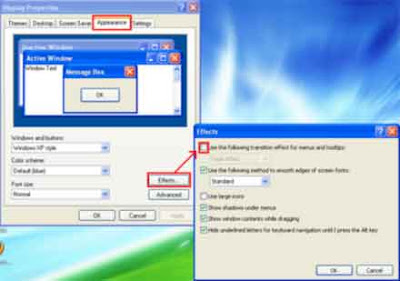
Many people dont know alternative way for hot access to their scripts except installing all of them as macros (MacroScripts). MacroScripts is welcome for dozen of scripts that we use everyday,but they difficulty to menage then they come a lot.
- Why Utility, the system menu looks better?
- The utility is most compact and most comfortably for navigation.
( For that it's called utility, right? )
rectangle()
 You can save all of this to script, well, not so as to optimize the task but more to skip remembering the exact values and use them to ready the next time:
You can save all of this to script, well, not so as to optimize the task but more to skip remembering the exact values and use them to ready the next time:ch = rectangle thickness:3 cornerRadius:4.5 \
render_renderable:true displayRenderMesh:true \
name:"Chain01" isSelected:true
ch.pivot.x += ch.width / 2
ch.width - ch.thickness
all = $chain* as array
for i=1 to all.count-1 do all[i].parent = all[i+1]
-- PRE-Render script
lights.enabled=off
#($DefaultFillLight,$DefaultKeyLight).enabled=on
-- POST-Render script
lights.enabled=on
#($DefaultFillLight,$DefaultKeyLight).enabled=off
