In this tutorial I will show you how to make switch cycle (on/off) using Material modefier. Of course, you can use any object for the purpose, from geometrical or extruded shape spline to mesh or poly. I will use a Plane, also I will use materials without texture maps, to can catch the idea only.
This is all:
- Create Multi/Sub-Object material
- Create a Plane and adding Material modefier
- Animate Material ID
1. Create Multi/Sub-Object material
 In empty slot in Material Editor press on Standard end select Multi/Sub-Object material. Set Number to 2 and change Diffuse and Ambient color for both sub-materials. For first to pure white (RGB: 255 255 255), and pure black (0 0 0) to second one. Also change Self-Illumination to 100 for 1st and check Color box for 2nd. The material is ready.
In empty slot in Material Editor press on Standard end select Multi/Sub-Object material. Set Number to 2 and change Diffuse and Ambient color for both sub-materials. For first to pure white (RGB: 255 255 255), and pure black (0 0 0) to second one. Also change Self-Illumination to 100 for 1st and check Color box for 2nd. The material is ready.
2. Create a Plane and adding Material modefier
- Create a Plane
- Assign material to the plane
- Add Material modefier to it
As you can see, the Material modefier has only one parameters - Material ID, but animateable and it's enough for our task. Now we can setup your keys using ID 1 for on and ID 2 for off event. We can do it manually or to expedite the task using a script. But if you plan to use some script, first you must rename Material modefier, because it default name "Material" will create conflict in MAXScript.
So I renamed it to "MaterialMod" and here's some example:
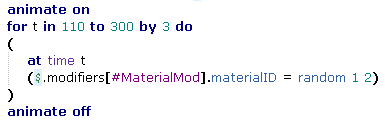 Well, that's all.
Well, that's all.Demo video (example):
PDF version here (54 kb)





No comments:
Post a Comment
Thanks for your comment