
This tutorial will show you how to model a highly detailed basketball in 3D Studio Max using box modeling techniques. This tutorial is suitable for beginners but assume some basic knowledge.
Autodesk 3ds Max Tech Blog


Content (What we do):
[*] Starting with some simple boxes creation
[*] Adding a simple parametric animation (grow height)
[*] Testing and debugging
[*] optimizing the code
[*] check for technical trouble
[*] Adding ProBoolean to collapse all boxes to EditablePoly
(to reduce the number of polygons and objects)
[*] Adding MaxVersion() check (need for ProBoolean)
So here is the idea...
to make step pyramid from box primitive and animate it.
Note: This is not exactly "How To" tutorial, rather "walk-through" scripting procces, which will meet the most basic things in MAXScript.



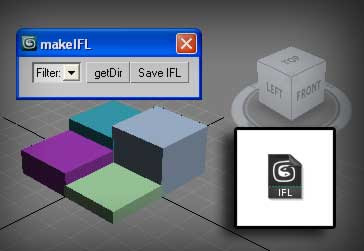
[*] Filter needed if for some reason the folder contains other file formats, thumbnail for example. Note - if filter not selected or if bitmap type not identical with the existing images, script will create empty IFL file.
 There is something trivial but useful from me.
There is something trivial but useful from me. Download Link -- randomSity.ms
Download Link -- randomSity.ms
 Here's an amusing mini tool (MaxScript) from me - "knotty Line"(v.0.3).
Here's an amusing mini tool (MaxScript) from me - "knotty Line"(v.0.3).
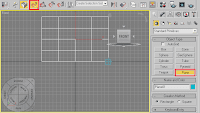 2. Change segments of Lenght and Width to 2.
2. Change segments of Lenght and Width to 2.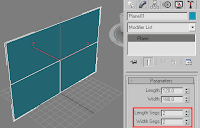 3. Right and select "Convert To: Editable Poly".
3. Right and select "Convert To: Editable Poly".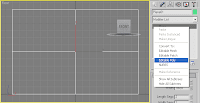 4. In Back viewport select Border and press Cap (no more open edges).
4. In Back viewport select Border and press Cap (no more open edges).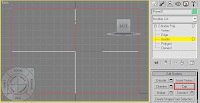 5. In Vertex mod select centers vertex and press the box right to the Chamfer button and in it's dialog box change Amount and press OK.
5. In Vertex mod select centers vertex and press the box right to the Chamfer button and in it's dialog box change Amount and press OK.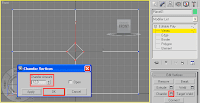 6. Now select vertex as in the picture and press Connect.
6. Now select vertex as in the picture and press Connect.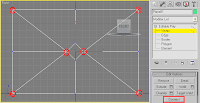 7. Select unneeded edges as in the picture and press Remove (Not "DEL" button!).
7. Select unneeded edges as in the picture and press Remove (Not "DEL" button!).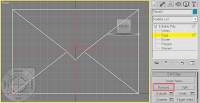 8. Remove unneeded vertex and select and Move (W) center vertex a little but up in Y direction.
8. Remove unneeded vertex and select and Move (W) center vertex a little but up in Y direction.

 A very nice looking comet coming your way
A very nice looking comet coming your wayutility makeBox "Make Box"
(
-- then close utility
on makeBox close do
(
b = box()
)
) -- ie need action to create a box
Lets make a button to create a box:
utility makeBox "Make Box"
(
local b
button myBtn "Create"
on myBtn pressed do
(
b = box width:20 length:20 height:20
)
)
This code make the same thing but now have button "Create" and some parameters assigned to the box, so this one more like an utility :) and may say you done your first scripted utility, and it makes somthing :)
There is one example. Some materials not support open faces and if you use plane primitive will run out strange render result. For that case you could cap the hole on the plane or make a box with zero height. And if you often use square plane, why need to set every time all three dimensions? Then lets speed up our work with one simple utility who will make flatten box for us by entering only one params:
utility FlatBox "FlatBox"
(
local b
group "Parameters"
(
spinner dim "Face Size" range:[10,10000,100] \
type:#integer fieldwidth:30 across:2 align:#left
button fbox "Create" align:#right
)
on fbox pressed do
(
b=box()
b.width = dim.value
b.length = b.width
b.height = 0
b.name = uniquename "FlatBox"
)
group "About"
(
label lab1 "FlatBox Creator"
label lab2 "Test version 0.1"
label lab3 "by 3DMyths(c)2009"
hyperLink website "(my web site)" \
address:"http://3dmyths.blogspot.com/" align:#center
)
)

 This tutorial we will create and destroy a procedural wall in 3dsMAX using Standard Geometries, SpaceWarps and ParticleFlow without scripting tecniques. We will also use the plug-in ParicleActionsPlus [*] wich gives a good control on particles positioning, you can free download it at this link. Lastly we will use collisions to make fly the bricks of the wall. This tutorial will take more or less 45 minutes for an intermediate level of difficulty.
This tutorial we will create and destroy a procedural wall in 3dsMAX using Standard Geometries, SpaceWarps and ParticleFlow without scripting tecniques. We will also use the plug-in ParicleActionsPlus [*] wich gives a good control on particles positioning, you can free download it at this link. Lastly we will use collisions to make fly the bricks of the wall. This tutorial will take more or less 45 minutes for an intermediate level of difficulty.Tutorial url: http://www.augustolombardi.it/TUTwallENG.html
Short description: how to make...
 [ Read them here ]
[ Read them here ]
WARNING! THIS TUTORIAL ASSUMES YOU KNOW THE INTERFACE AND WORKINGS OF 3D STUDIO MAX 6. THIS TUTORIAL IS FOR EXPERIANCED 3D ANIMATORS.

